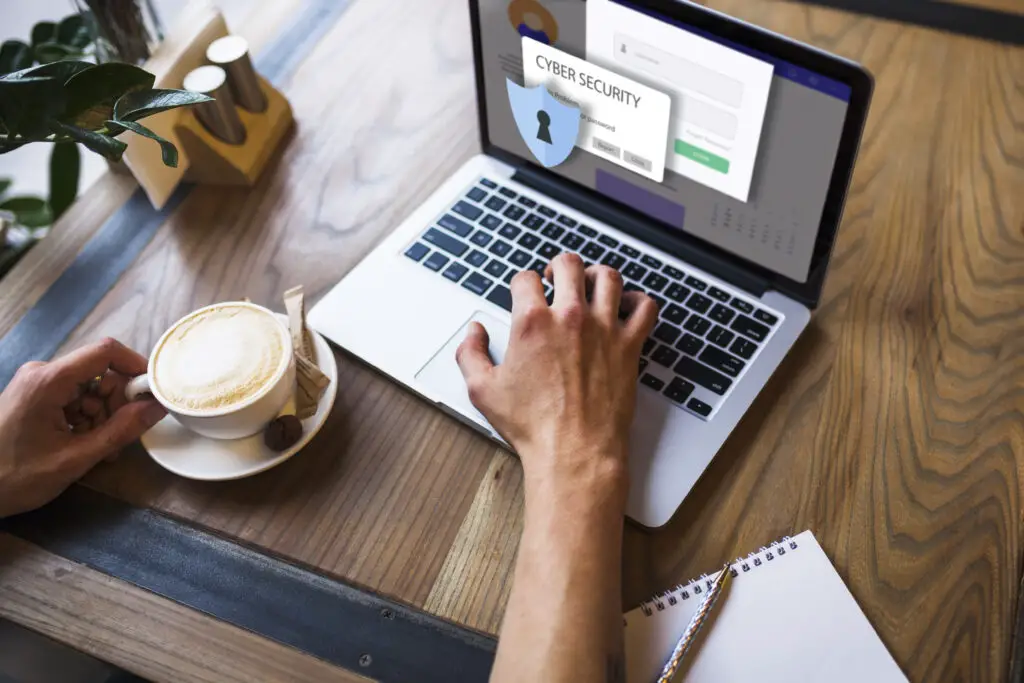MS Access provides the macro tool to automate tasks and add functionality to reports, forms, and controls in Access database files. Sometimes, you get different VBA errors while executing macros in Access. The error code 2950 is one such error that can occur when the application fails to read the macros and related objects in the database. This may happen due to disabled Macro Settings, the database being opened in disabled mode, corruption in the database, and various other reasons. In this article, we will provide some easy solutions to fix the Action failed – Error Number 2950 in MS Access.
Solutions to Fix VBA Error – Action Failed Error Number 2950 in MS Access
Here are some easy solutions to fix this VBA error in MS Access.
Solution 1 – Enable all Macros (If not enabled)
Macro Settings, if not enabled, can prevent the execution of macros in Access, leading to the error 2950. You can open the Macro Settings and verify whether the “Enable all macros” option is selected or not. If not, then select it. To do so, follow the below steps:
- In your Access application, click File and then click Options.
- Select the Trust Center option and then choose Trust Center Settings.
- In the Trust Center window, select Macro Settings.
- Under Macro Settings, select the Enable all macros option from the listed options.
- After selecting the option, click OK.
Caution: Make sure your database is trusted because enabling all the macros could compromise your system security.
Solution 2 – Enable Content for the Current Session
Many Access users have confirmed that they’re able to fix the error 2950 by enabling the content for the current session option. You can also enable the content for this session option by following these steps:
- Open your Access database.
- On the Security warning message, click Options.
- In the Microsoft Office Security Options window, select the option labeled “Enable content for this session” and click OK.
This will enable the current session’s database, temporarily allowing macros to run without any issue until you give a close database command.
Solution 3 – Move the Database to Trusted Location
You can try moving the database to a trusted location. This can help resolve this error. To change the database location, follow these steps:
- Open your MS Access application.
- Click File > Options.
- Select the Trust Center option and select Trust Center Settings.
- In the Trust Center, click the Trusted Locations and note down the path. Then, click Add new location.
- Now, add the location you want to change.
- Then, move the database to that trusted location.
- Click OK.
Solution 4 – Check and Enable Access DDE Refresh Option
You can get macro-related errors in Access if the Access DDE Refresh option is disabled. Check and enable the Dynamic Database Exchange (DDE) to resolve the issue. Here’s how to do so:
- In the Access database, click File > Options.
- In the Access Options window, select Client Settings.
- Under the Advanced section, check whether the Enable DDE refresh option is enabled. If not, then enable it and click OK.
Solution 5 – Repair your Database
Corruption in database files can cause inconsistencies in the records, which may alter or damage the code embedded in it. If the database is corrupt, you can repair your file using the Compact and Repair tool.
Here are the steps to use this Microsoft in-built tool:
- Open your MS Access application.
- Click Info > Compact & Repair Database.
The inbuilt utility may not work in some cases. If your database file is severely corrupted, then you can try a third-party Access database recovery tool, such as Stellar Repair for Access. It is a powerful tool that can repair highly damaged Access files and recover all the data with ease. The tool’s UI is simple to use that helps repair the database files in just a few clicks. The trial version of the tool allows you to scan the corrupt file and preview the repaired tables, queries, macros, and modules.
End Note
When executing macros in the Access database, you may get the error 2950. There are various reasons associated with this error. You can follow the above-mentioned solutions to fix this MS Access error. If the error has occurred due to a damaged or corrupted access database file, you can use Stellar Repair for Access. It is an easy-to-use Access database recovery tool that can help you repair highly corrupted database files, with complete integrity. This tool is compatible with almost all the MS Access versions.
- How do you say Happy Birthday in Tigrinya? - April 16, 2024
- From where comes ” not I, said the fly not me, said the flea”? - April 16, 2024
- Xbox series X flashing power button - April 15, 2024