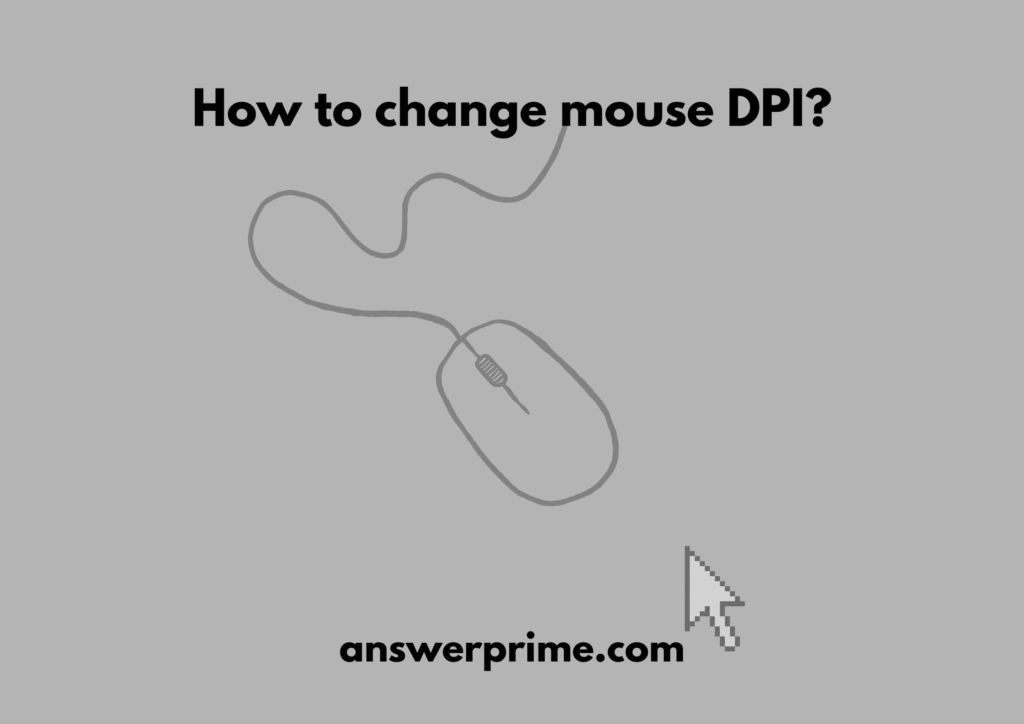“How to change mouse DPI?” This question may arise if you are a gamer, an artist, a graphic designer, a content creator, or someone who may just want a smoother cursor glide and reduced hand movements for ultimate comfort while using the mouse.
A smoother navigation on screen is something that may change or improve your experience of using computers or laptops altogether. Even if you are an everyday user, smoother cursor navigation can level up your work speed, detail orientation, and reduce fatigue.
A computer mouse has been a remarkable and revolutionary invention for mankind as it eases navigation, control, and precision, and can be termed as the most user-friendly accessory of a computer. A modern-day mouse comes with advanced preferences, precision, and customizations. One such customization or preference is the sensitivity of the mouse, which is determined by the DPI settings of the mouse.
What is mouse DPI?
DPI is the acronym for Dots per inch, which determines how smoothly and quickly the cursor moves in relation to the mouse movement.
A mouse that has a higher DPI setting would have a faster cursor movement with less physical movement of the mouse. While the mouse with a lower DPI setting would comparatively move slow which would require more hand movements.
Most of the modernized mice allow you to change the DPI settings. DPI settings ranging anywhere from 1600 to 3200+ would provide a faster cursor movement, while DPI settings ranging from 400 to 800 can be an ideal setting for slower cursor movement. For generic everyday usage, a DPI setting ranging from 800 to 1600 can be an ideal setting.

How to check your current mouse DPI?
Checking the current setting of the Mouse DPI would help to decide and modify the desired Mouse DPI. Here are ways to check your current mouse DPI,
- By checking the mouse software information, which is usually provided on the manufacturer’s website.
- By checking online through web tools like an Online DPI Analyzer.
- With the help of gaming software, the software can generally allow users to check the active DPI levels or settings.
- Various Programs like Razer, Logitech G HUB, iCUE, and a few more usually display the exact DPI.
How to change mouse DPI?
Here are a few ways to change mouse DPI,
•Changing DPI using Mouse Software (Ideal for Gamers)
This method may allow you to set an exact value for the desired DPI settings. This may be the most suitable method for gaming. Though there is a possibility that this facility may only be provided by premium or high-end mouse models. This method is ideal for gamers.
Steps to change mouse DPI using the mouse software,
- First step is to download and install the software from the mouse manufacturer’s website.
- After opening, find Sensitivity or DPI settings.
- Choose the desired mouse DPI and save or apply the settings.
•Changing mouse DPI in Windows Settings
True DPI cannot be adjusted by changing Windows settings, but how fast the cursor moves can be modified.
Steps for Changing Mouse DPI in Windows Settings,
- Start by Opening Settings → Bluetooth & Devices → Mouse
- Increase or decrease the sensitivity of the Mouse pointer speed
Disabling acceleration can provide consistent DPI behavior. For disabling mouse acceleration, the steps are as follows,
- Control panel → Mouse → Pointer Options → Uncheck Enhance pointer precision
•Using DPI Buttons on the Mouse
This method works when the mouse is a high-end model or a modernized one, which is designed with a gaming focus. Such mice have allocated buttons for DPI adjustments.
Where can you find these buttons?
These buttons are usually found below the scrolling wheel, on the top of the mouse, or on the side(for DPI functionality or sniper).
How to change DPI using DPI Mouse Buttons?
- Locate the button.
- Press it to set or adjust the DPI levels.
How would you know the DPI settings have been changed?
Look for,
- LED colour changes
- Light patterns
- Notification on the screen
•Changing mouse DPI on macOS
True DPI cannot be modified on macOS, just like Windows settings, but how fast(sensitivity) the cursor moves can be modified.
Steps for Changing Mouse DPI on macOS,
- Start by opening System Settings → Mouse → Move the slider to change Sensitivity
In Conclusion
Gaining control over how the mouse functions efficiently can be advantageous for gamers, designers, office workers, or anyone in general. A smoother navigation on screen is something that may change or improve your experience of using computers or laptops altogether. Even if you are an everyday user, smoother cursor navigation can level up your work speed, detail orientation, and reduce fatigue.
- How to watch TikTok on the App without an Account? - December 4, 2025
- How to Block Websites on Chrome mobile without App? - December 4, 2025
- How to Turn On Overdraft on Cash App? - December 3, 2025