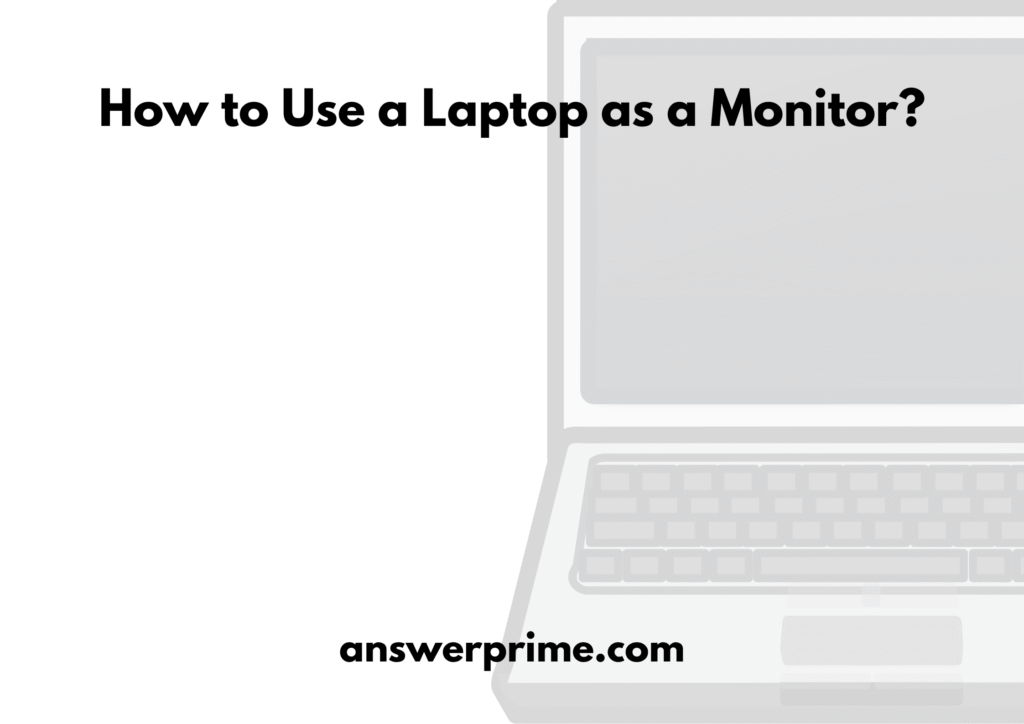How to Use a Laptop as a Monitor? Would using a laptop as a monitor really help or work?
Yes, you might have to use your laptop as a monitor when your main monitor breaks, or when you require more screen space for certain tasks, or just to boost productivity by adding a second screen.
Even if you have a monitor, adding a second screen can provide increased productivity, especially for multitasking work like editing, designing, coding, and gaming.
Using a laptop as a monitor can be a challenging task, as most modern-day laptops do not support HDMI inputs directly. But the need for more screen space, or saving money, is also a concern for many people, as more people are opting for work-from-home jobs or have a job that may require switching between multiple devices.
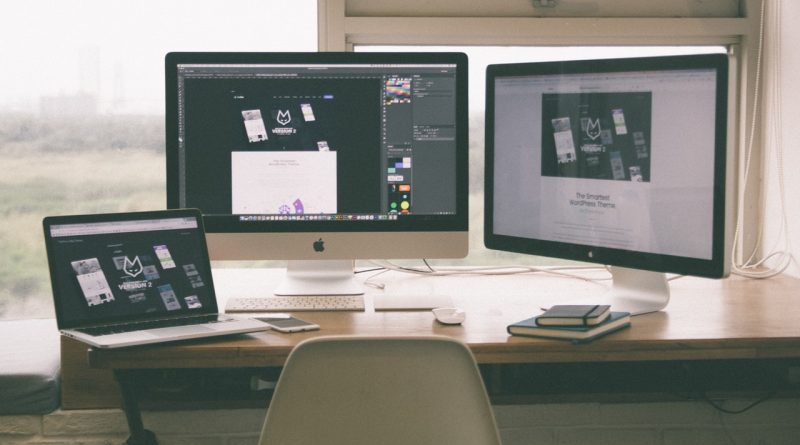
How to Use a Laptop as a Monitor?
Here are some ways to use a Laptop as a Monitor.
•Using Windows “Project to This PC”
This is a wireless method. It is best for screen extension. To add an extra screen, both devices must operate on a Windows operating system and support Miracast. Settings are as follows,
On the main PC,
- Start by pressing Windows + K.
- Select Connect to a wireless display.
- Choose your laptop from the list.
- You can choose Duplicate, Second screen only, or Extend.
On the laptop(the one acting as a monitor),
- Start by opening Settings → System → Projecting to this PC
- Choose Available everywhere
- If prompted, launch the Connect app.
This method does not require you to spend any money, as it is free and built into the Windows operating system. The best part about this method is that no cables are required, and it is easy to set up. This method would need a strong Wi-Fi connection, along with Miracast, and it may work successfully if both devices are operated on the Windows Operating System. A minor con of this method is that, because it is wireless, videos or games may lag.
•Deskreen (Using a Browser to create a second display)
This method works for any Operating System, and the upside is that it is open source and free of cost. This can work for the Windows Operating System, macOS, or Linux.
Steps are as follows,
- Install Deskreen on the main PC.
- Open Deskreen → scan QR code or enter URL on laptop’s browser.
- Choose, extend the display or mirror.
This method requires a strong Wi-Fi connection and is compatible with any device.
•Using Remote Desktop Apps
Using remote desktop apps would require a Wi-Fi or a strong internet connection.
Commonly used remote desktop apps,
- TeamViewer
- AnyDesk
- Chrome Remote Desktop
- Microsoft Remote Desktop
Steps are as follows,
- Start by installing the software on both devices.
- Add the software’s extension.
- On the main computer, enable Remote Access.
- The last step is to connect from the laptop.
Pros and cons of this method are as follows,
The Pros:
- The setup is easy and the connection is reliable.
- Compatible across all operating systems.
The Cons:
Requires a strong Wi-Fi or a strong internet connection.
•Using macOS Sidecar or Screen Sharing
This method can only be used for MacBook and iPad. With this method, you can mirror or control another MacBook’s screen.
Steps are as follows,
- Open the System Settings on the Mac acting as the monitor.
- Go to Sharing and enable Screen Sharing.
- Open Finder on the main Mac.
- Finder → Go → Connect to server.
- Enter the IP address.
Using Sidecar would allow you to connect an iPad to a MacBook and use it as a secondary screen. It would allow an iPad to be used as an additional and not another MacBook.
•Using a Capture Card
This method is mainly useful for users who want to use the laptop as a PC output or console. An HDMI capture card would allow gamers to display a feed on a laptop.
Steps are as follows,
- Connect a desktop’s output to the capture card’s HDMI input.
- Plug in the capture card to the laptop’s USB port.
- Now open the capture card’s app or software like VLC.
- View the display on your laptop.
In Conclusion
Even if you have a monitor, adding a second screen can provide increased productivity, especially for multitasking work like editing, designing, coding, and gaming.
- How to watch TikTok on the App without an Account? - December 4, 2025
- How to Block Websites on Chrome mobile without App? - December 4, 2025
- How to Turn On Overdraft on Cash App? - December 3, 2025