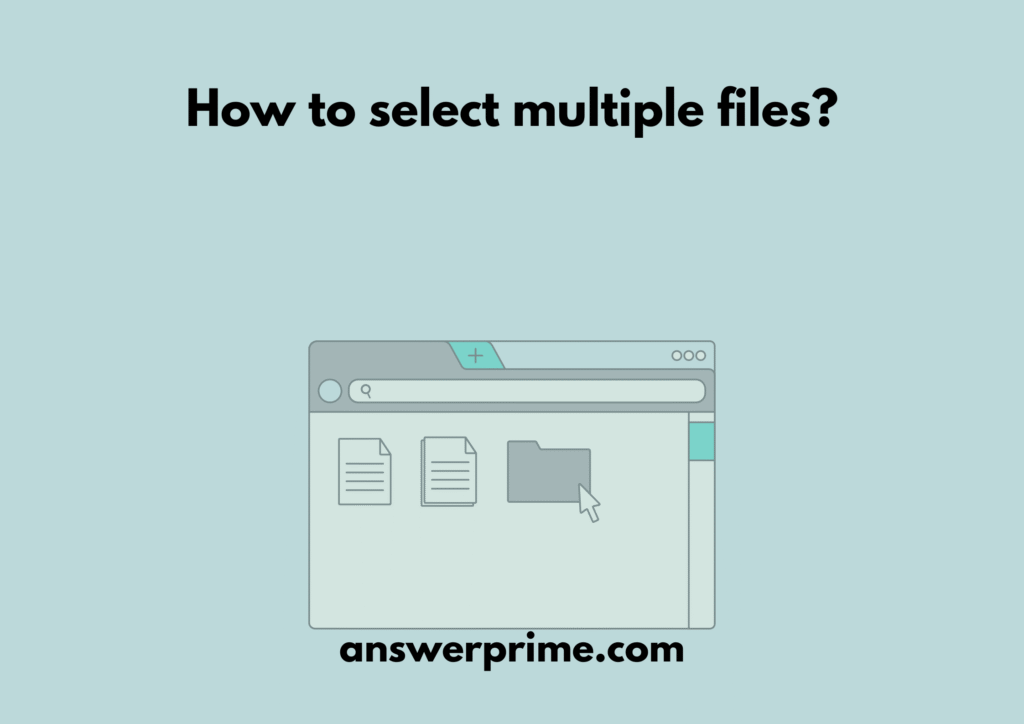How to select multiple files? If this question arises every time you organize some documents on your laptop, or attach multiple files to an email, or have tons of JPEG files to reorganize, then here is the solution.
Dealing with large amounts of digital data can lead to frustration, as there is a lot to organize, stack neatly so the access is easy whenever used, or manage data efficiently to save time and energy. Selecting multiple files can be an easier task if managed efficiently.
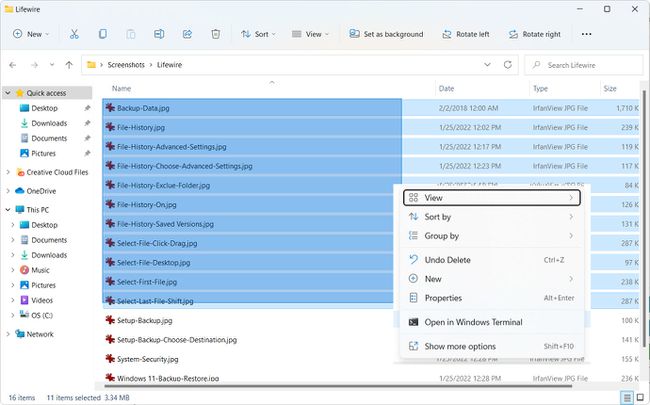
How to select multiple files?
Selecting multiple files at once may vary for different operating system users; thus, here is a detailed guide.
How to select multiple files on the Windows Operating System?
Here are simple ways to do so,
•Click and drag the Mouse
This is one of the simplest methods to move multiple files. This can be used to select multiple images or documents in the same folder or location, and if the files are below each other. Here is how to use the click and drag method.
- Open the Folder with the files
- In an empty space in the folder, click and hold the left mouse button
- Drag the mouse across the files to be selected and moved
- Release the selection, and the highlighted files are ready to be used altogether
•Using the control(ctrl) key
This method is used when the files are not stacked below each other or are not next to each other. Here are the steps,
- Start by holding the Ctrl key.
- Click the individual files that are to be selected.
- Release the Ctrl key.
- The highlighted files are ready to be moved.
•Using the Shift key
This method is used when the selection is in a sequence. This method can be used when there is a list of files to be moved. Here are the steps,
- Click the first file or the starting file.
- Hold the Shift key.
- Click the last file or the ending file.
- All the files between the first and last selection are selected.
• Ctrl + A
This is the Select all method. This can be used when you want to move everything in a folder. Here is how to do it,
- Start by pressing Ctrl + A.
- Every file and subfolders are selected.
- The highlighted files and folders are ready to be moved.
How to select multiple files on macOS?
The concepts are similar to those of Windows OS, with a few differences.
•Click and drag selection
The Marquee selection
- Click and hold in an empty space of the folder
- Drag the box over the files to be selected
- Release to select.
•Using the Command key
This method is used when the files are not stacked or next to each other. Here are the steps,
- Start by holding the Command key.
- Click the individual files that are to be selected.
- Release the Command key.
•Using the Shift key
This method is used when the selection is in a sequence. This method can be used when there is a list of files to be moved. Here are the steps,
- Click the first file or the starting file.
- Hold the Shift key.
- Click the last file or the ending file.
- All the files between the first and last selection are selected.
• Command + A
This is the Select all method. This can be used when you want to move everything in a folder. Here is how to do it,
- Start by pressing Command + A.
- Every file and subfolders are selected.
- The highlighted files and folders are ready to be moved.
How to select multiple files on mobile devices?
Selecting multiple files on phones is also quite simple.
For Android phones
File managers on most Android phones follow a similar pattern:
- Start by opening the File Manager
- Long-press the file → check mark appears
- Tap the other files to be selected
- Use menu options to move, delete, copy, or share.
For iOS
- Start by opening the album or the folder
- In the top right corner, find the Select option and tap it
- Tap the items to be selected
- Use the toolbar at the bottom to choose the desired action.
In Conclusion
Selecting multiple files can be easy, yet it requires attention. If this simple skill is acquired, work can be completed more efficiently. Organizing data can ease the day-to-day work and enhance the efficiency of work, which saves time and energy.
- How to watch TikTok on the App without an Account? - December 4, 2025
- How to Block Websites on Chrome mobile without App? - December 4, 2025
- How to Turn On Overdraft on Cash App? - December 3, 2025