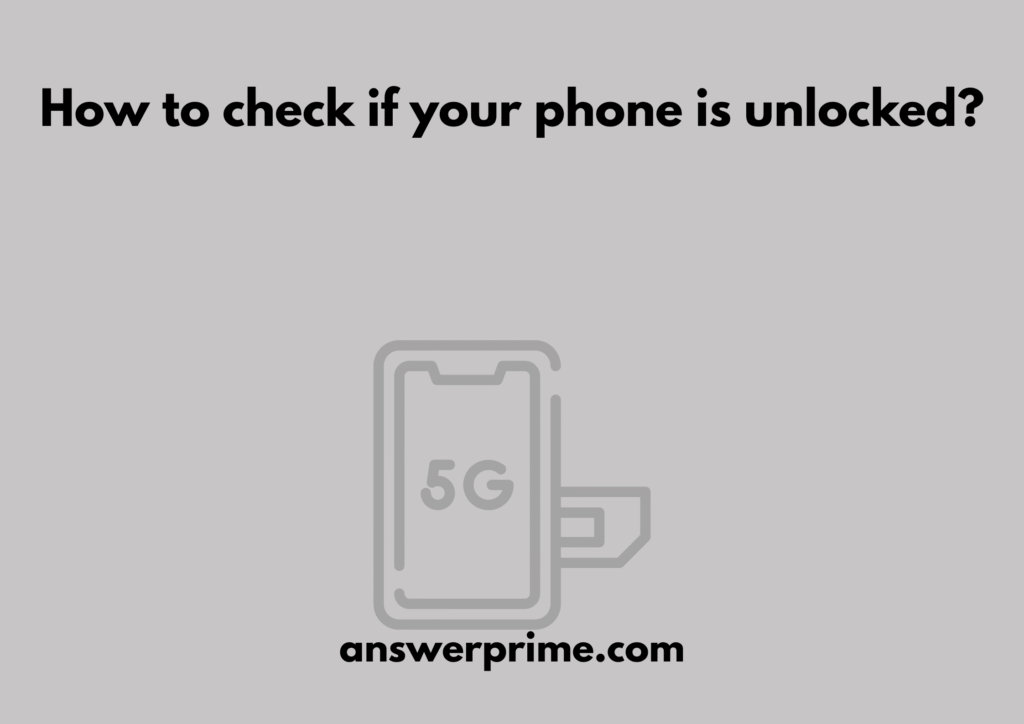Why and how to check if your phone is unlocked? While buying a smartphone, checking if it is locked or unlocked is crucial. This is very purpose-specific yet very important for many safety issues. With digital crimes on the rise, the security of a device, especially a mobile phone, becomes important.
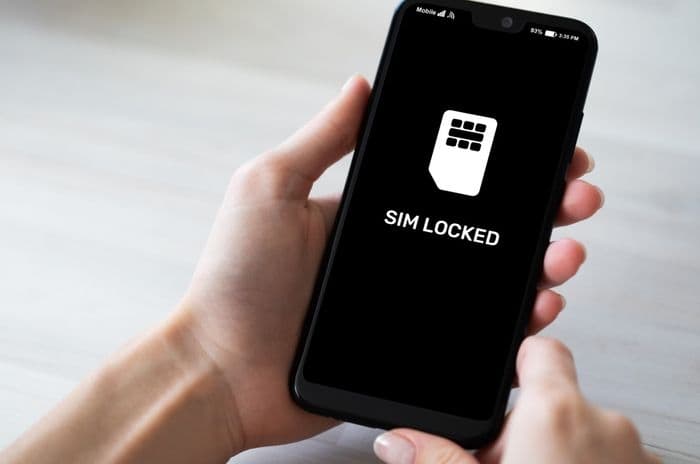
What is a locked phone?
A locked phone is a phone that works and has specific software restrictions that allow it to only work with the original carrier with which it was sold. A locked phone only works with a single carrier.
What is an unlocked phone?
An unlocked phone is a device that is compatible with all carriers. There are no specific software restrictions or carrier restrictions. Any SIM card can be used with these phones. They are often sold as “Factory Unlocked” or “SIM-free” devices by the manufacturers. Use of an E-SIM also becomes more flexible, along with a physical SIM.
Why does an unlocked phone matter?
An unlocked phone is preferred as it is compatible with any wireless carrier. It provides more freedom in terms of usage, especially while travelling.
- With an unlocked phone, one can switch SIMs easily. From the original one to a new and local one.
- It may be or may not be as cost-efficient, but it is convenient to have an E-SIM and a physical SIM; both can be used on the device simultaneously on an unlocked device.
- The resale value of such unlocked devices is sometimes higher, depending on the condition, due to the freedom and restriction-free usage it brings.
How to check if your phone is unlocked?
A few easy ways to check whether your phone is locked or unlocked,
1. Checking your phone’s settings
This is one of the easiest and quickest ways to check whether your device is locked or unlocked. The steps are as follows,
How to check if an iPhone is unlocked?
- Open Phone Settings → Tap General → About → Find Carrier Lock
If it indicates “No SIM restrictions,” then this means the device is unlocked; vice versa, if it indicates “SIM locked, “it means it is a locked device.
How to check if an Android device is unlocked?
- Open Phone Settings → Go to Connections → Mobile Networks → Network Operators
- Now disable “Choose Automatically” and check.
Settings and menus may vary depending on the Android device, but otherwise, the process remains the same.
When you disable the “choose automatically” option and if multiple carriers emerge, then understand that the device is an unlocked one.
2. Trying a SIM card from a different carrier
If you are not sure whether your phone is a locked or an unlocked device, this is the most definitive and reliable method to check it. It is very simple. Try and get a SIM card from a different carrier and insert it into the device. To do so, the steps are as follows,
- Turn off the device.
- Remove the current SIM that was already inserted.
- Insert the SIM from a different carrier.
- Turn on the
Now, if the device is an unlocked device, it would automatically connect to the different or new carrier’s network. This would then allow you to call, send texts, or use the mobile data to access the internet. If your device is a locked device, then there are chances you may see messages like “Network Locked”, “Enter SIM unlock code”, “SIM not supported”, or “Invalid SIM”. This is the reason why this method is the most reliable method to check whether your phone is locked or unlocked for both Android and iOS devices. And thus this is the simplest method of all.
3. Using an EMEI Checker
This method can be risky and needs to be conducted with caution. Certain websites may allow you to check whether your phone is locked or unlocked by sharing the IMEI number. IMEI number is something that should not be shared on any website without checking the trustworthiness and reliability, and thus, this method is risky in terms of safety and security. Though there are a few safe and reliable websites, sharing the EMEI number then may be a personal choice.
4. Contacting your current SIM carrier
This is again a safe and simple method. To know whether your phone is locked or unlocked, contact the SIM carrier directly through customer support. They may require your IMEI number, but in this case, it is reliable to share it.
In Conclusion
If you know whether your phone is a locked or an unlocked device, this may give you control over how to use it. Now the answer to the question, “How to check if your phone is unlocked?”, can be obtained by applying the above-mentioned ways, respectively, to personal choices.
- How to watch TikTok on the App without an Account? - December 4, 2025
- How to Block Websites on Chrome mobile without App? - December 4, 2025
- How to Turn On Overdraft on Cash App? - December 3, 2025